SmartThings Home Monitor Workaround 2023
As of July 2023, SmartThings still does not allow 3rd party apps to directly control or show the state of the SmartThings Home Monitor. The following workaround is the only know way to link SmartThings Home Monitor with ActionTiles. This workaround is based on a set of Virtual Switches and Routines to create a two-way link between ActionTiles and SmartThings Home Monitor.
1)
- Log in to the new IDE: https://my.smartthings.com/advanced
- Select "Devices" on the left-hand menu
- Click "+ Add New Device"
- Create 3 Switch devices in your Location, call them as follows and put them in a room where you can find them. These virtual switches will be proxies between ActionTiles and SmartThings Home Monitor.
- AT STHM Arm (away)
- AT STHM Armed (stay)
- AT STHM Disarm
2)
- Create the following 3 Routines in the SmartThings mobile app. (In the SmartThings mobile app, tap Routines on the bottom navigation bar, then tap +.) These Routines change the Security Mode based on the state of the switches that you created in the previous step, creating a link from Virtual Switches to the Security Mode.
- If AT STHM Arm (away) is On, then turn off AT STHM Armed (stay); turn off AT STHM Disarm; change security mode to Armed (away)
- If AT STHM Arm (stay) is On, then turn off AT STHM Armed (away); turn off AT STHM Disarm; change security mode to Armed (stay)
- If AT STHM Disarm is On, then turn off AT STHM Armed (stay); turn off AT STHM Armed (away); change security mode to Disarmed
These 3 Routines will look something like this:
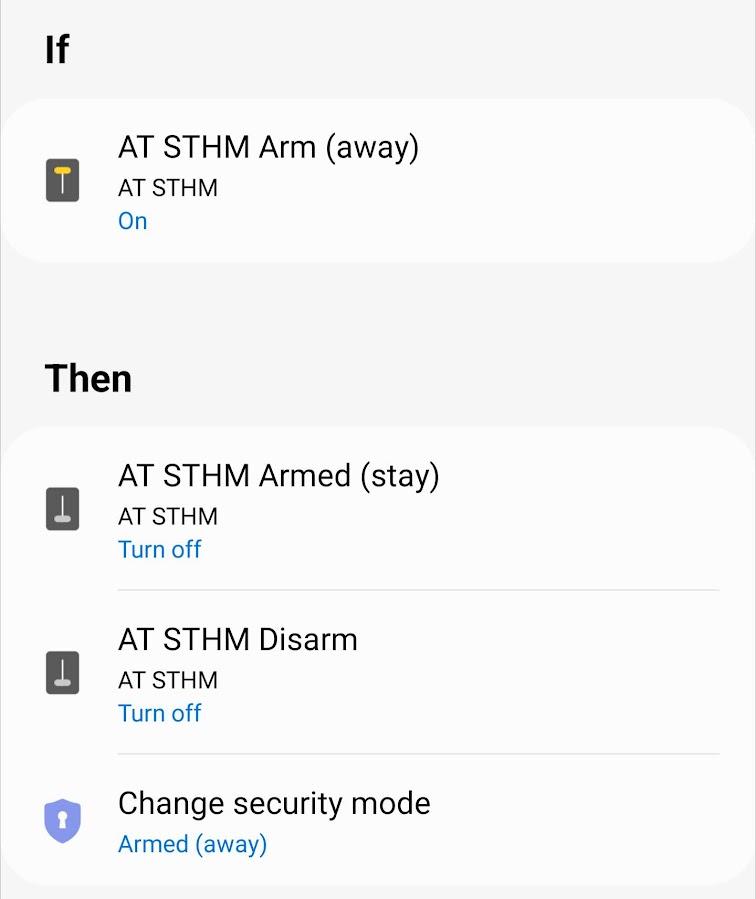
3)
- Create additional 3 Routines in the SmartThings mobile app. These routines change the state of the Virtual switches based on the state of Security Mode, creating a link from the Security Mode to Virtual Switches.
- If Security Mode is Armed (away), then turn on AT STHM Arm (away)
- If Security Mode is Armed (stay), then turn on AT STHM Arm (stay)
- If Security Mode is Disarmed, then turn on AT STHM Disarm
These 3 Routines will look something like this:
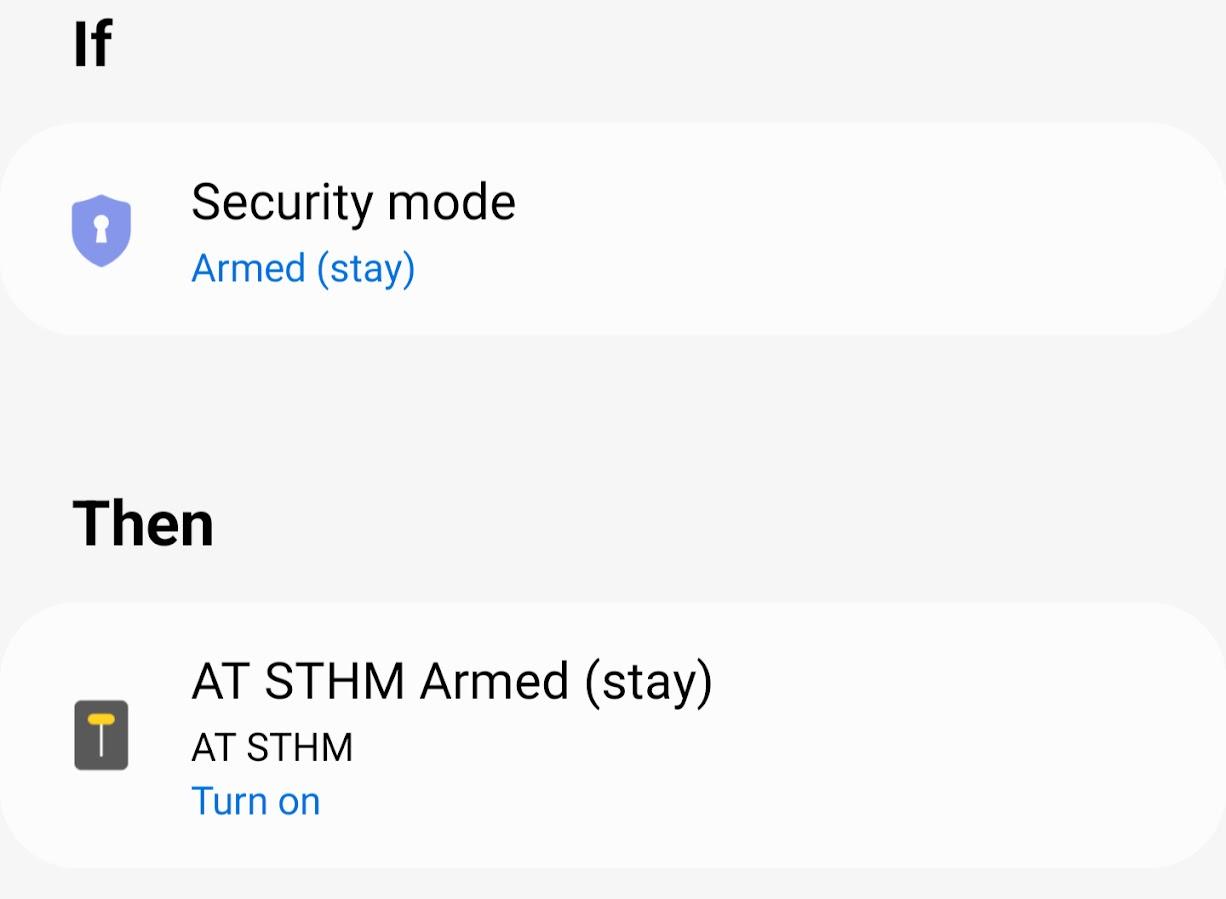
4)
- The new Virtual Switches that you created in the IDE will be automatically added to your ActionTiles inventory. Add them as Tiles to control SmartThings Home Monitor. When the Security Mode changes, the Tiles states will also be updated accordingly.
Customer support service by UserEcho

